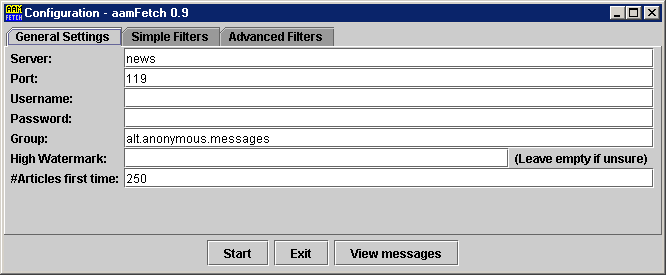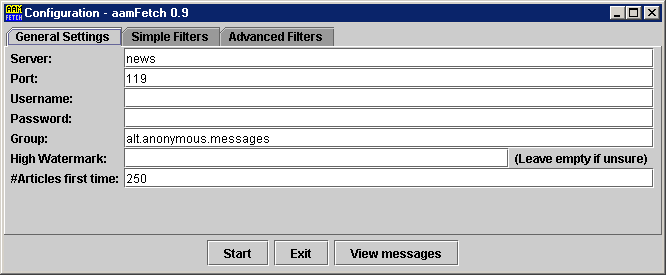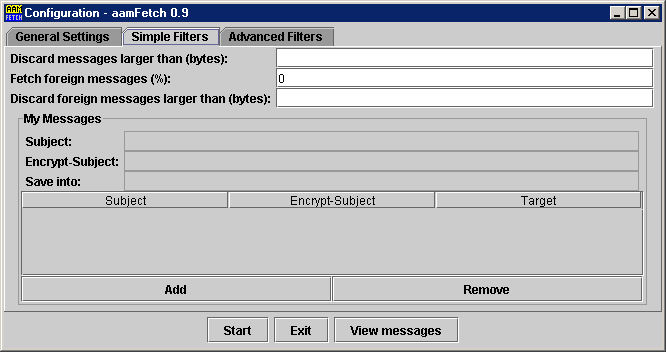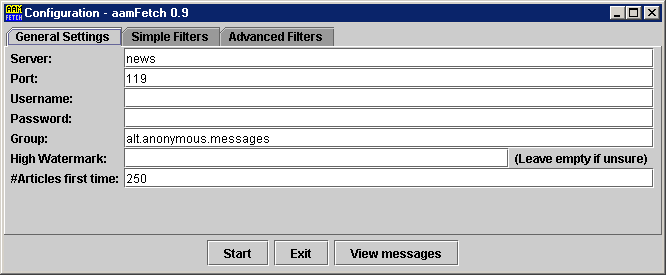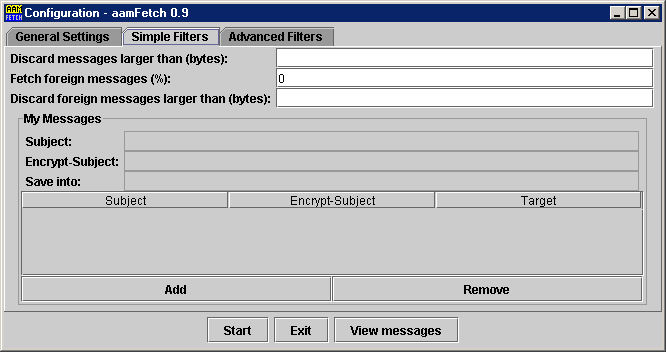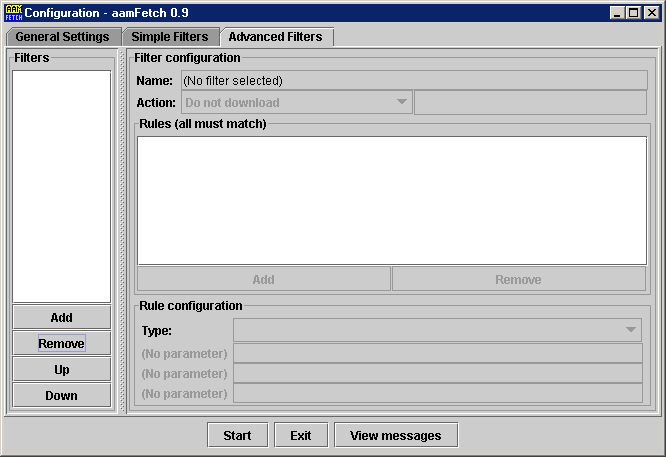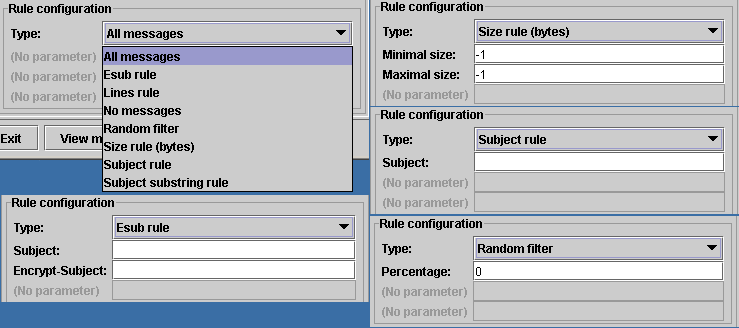alt.anonymous.messages fetcher (aamFetch) Manual
QuickStart
To start aamFetch, just click the aamfetch.bat file (on
Windows) or the aamfetch.jar file. The latter may fail on
Windows if a compression program has registered the .jar extension. In
that case just use the .bat file or let the compression programm
"unregister" the .jar extension.
On any OS it should also work to open a console window (command
prompt) and enter
java -jar aamfetch.jar
Now you will see the configuration window.
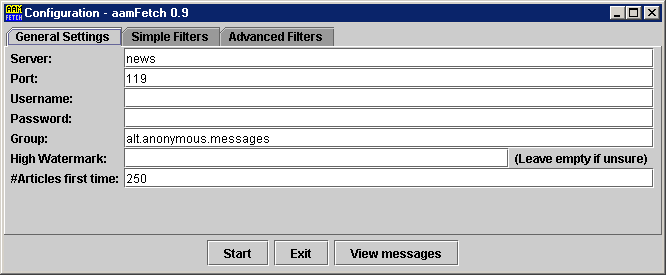
Enter the name of your NNTP server into the "Server" field. You can leave the "port" field as is, if your NNTP server uses the default port 119. (If not, you'll know this anyway). If your server requires authentication, you can set up a username and a password. Usually the group name is correct. On the first pull, leave the "high watermark" field empty. Instead enter into the "#Articles" field how many articles you want to fetch. On the following fetches, aamFetch will always fetch all articles that have appeared since the last fetch. If you want to skip some, or if you switch your NNTP server, just delete the content of the "high watermark" field.
Now switch to the "Simple Filters" tab:
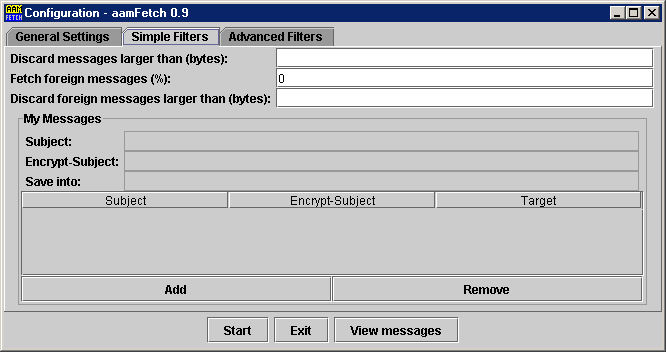
First, according to your threat model, specify how many foreign
messages you want to fetch. You may specify "0" to fetch only your
messages or "100" to fetch all messages - or any value in between.
Then click add to add a subject rule. If you don't use esub, just
leave the esub field black and enter only a subject. For the "target",
just enter a file name you want to use for those messages to be stored
into. For example, use your nym address' local part. You can use one
target for multiple rules as well - for example if you have multiple
reply blocks for a message.
That's it for this quick start - now click "Start" (ensure that you
are online) and aamFetch will fetch your messages. To view your
messages, either use the built-in message viewer or open the .mbx
files in your e-mail program.
Manual
Command line parameters
You may specify command line parameters for automating aamFetch.
guifetch will directly open the status window and start
fetching.
clifetch will fetch the messages without a GUI.
viewer will start the message viewer directly
General settings
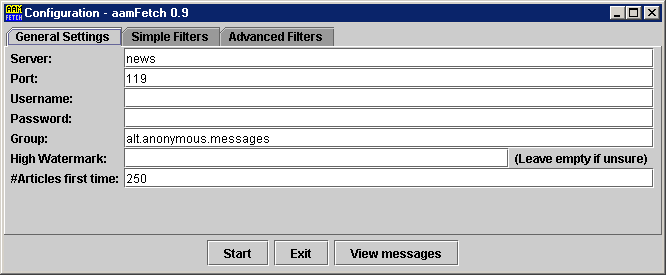
- Server
- The news server to use.
- Port
- The port the news server is listening on
(Default: 119).
- Username
- Username for the newsserver, if the news
server requires authentication.
- Password
- Password for the newsserver, if the news
server requires authentication.
- Group
- Name of the news group to scan (default:
alt.anonymous.messages)
- High Watermark
- The newest article number aamFetch
has already downloaded. If this field is empty, the next field
specifies how many headers to download.
- #Articles first time
- How many articles to download
when the High watermark field is empty.
Simple Filters
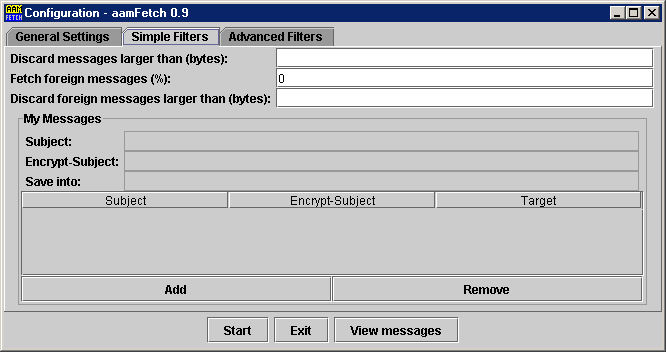
- Discard messages...
- Messages larger than this
setting will not be downloaded - regardles whether they match your
subjects or not. Leave this field empty to disable this
restriction.
- Fetch foreign...
- How many messages (of those that
do not match any subject) should be downloaded. Set this to 100 (%) to
download all messages or to 0% to download only your messages.
- Discard foreign...
- Messages that are not your own
will not be downloaded if they are larger than this value. Leave blank
if you do not want to use this restriction (recommended, since it
could be used to reduce your anonymity).
- My messages
- Lists the subject/esub pairs of your
messages. And the name of the destination file. Leave the esub field
blank to look for cleartext subjects. Use the Add and Remove buttons
to add/remove entries.
Advanced Filters
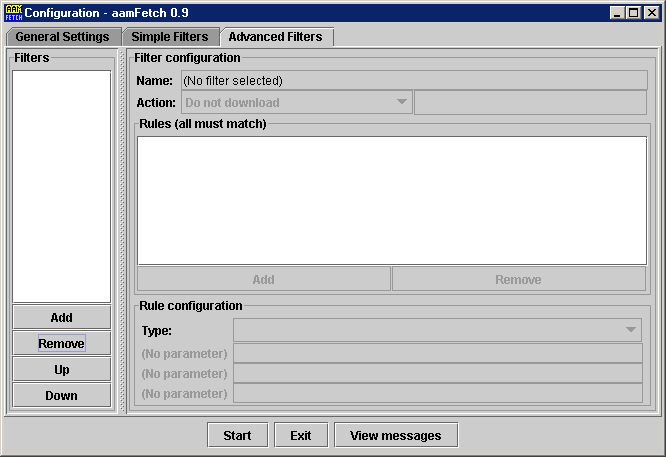
- Filters
- This list shows all your filters. They are
processed in order - the first filter matching will stop the
processing. Use the Add/Removr/Up/Down buttons to rearrange your
filters.
- Name
- You can name your filters so that you can
distinguish them in the Filters tab.
- Action
Specify here what to do with messages
mathing. Either download them, or download and discard them, or
download and save them into a .mbox file.
- Rules
Here you can add "rules": All rules must
match so that a messages matches this filter. This is the way of
setting up "AND" filters. For "OR" filters, set up multiple filters
with the same action.
- Rule Configuration
Here you can configure your
rules. Depending on the rule type, there are up to three parameters
you can enter for the rule. All Rule types are listed below.
Rule types
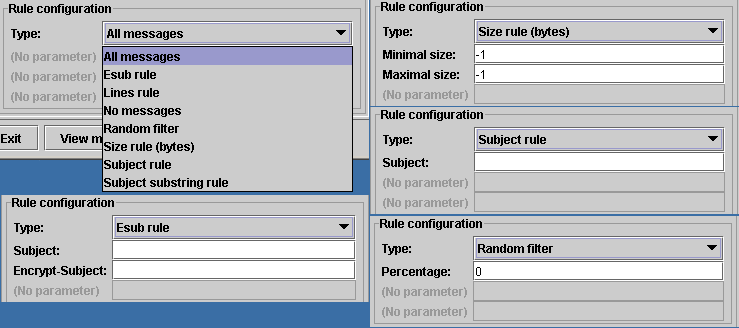
- All messages
- Matches on all messages. Useful as a
"final" rule.
- Esub rule
- Matches on an encrypted subject
- Lines rule
Matches on the message size in
lines. Specify -1 for either end for not restricting that
end. (e. g. -1/100 means "up to 100 lines" and 400/-1 means "at
least 400 lines")
- No messages
- Matches on no messages at all. Useful
to temporarily disable a filter.
- Random filter
- Matches on a percentage of
messages. Use 0 to match no messages or 100 to match all
messages.
- Size rule (bytes)
- Like lines rule, but on
bytes. May not work on some news servers.
- Subject rule
- Matches on an entire (unencrypted)
subject.
- Subject substring rule
- Matches on a part of the
subject.
That was it for the manual. Send suggestions to schierlm@users.sourceforge.net
by (maybe anonymous) e-mail.